When building a website as Christians, it’s important to remember that our online presence is an extension of who we are and what we stand for. Just as we are called to live out our faith in our daily lives, we should also reflect our Christian values in the way we create, manage, and interact on our websites. Our digital spaces are opportunities to share knowledge, uplift others, and create a positive impact.
As you build your website using WordPress and maybe Divi, it’s essential to keep in mind that the content you create should align with the values of honesty, integrity, and love.
Proverbs 12:19 says, “The lip of truth shall be established forever: but a lying tongue is but for a moment.” This encourages us to always share accurate, helpful, and truthful information on our websites, ensuring that visitors can rely on what we present.
In Colossians 3:23, we are reminded, “And whatsoever ye do, do it heartily, as to the Lord, and not unto men.”
This applies to our website creation as well. Whether you’re writing blog posts, selling products, or offering services, approach every aspect of your site as if you are working for God, striving to offer excellence in all you do.
Additionally, remember that a website should be a place of respect and kindness.
Ephesians 4:29 teaches us, “Let no corrupt communication proceed out of your mouth, but that which is good to the use of edifying, that it may minister grace unto the hearers.”
The content you share and how you interact with your audience should uplift, encourage, and minister grace to all who visit your site.
By keeping these principles in mind as you build your website, you can ensure that your online presence will reflect your faith, honor God, and serve others with love and respect.
Introduction: Why Choose WordPress & Divi for Your Website
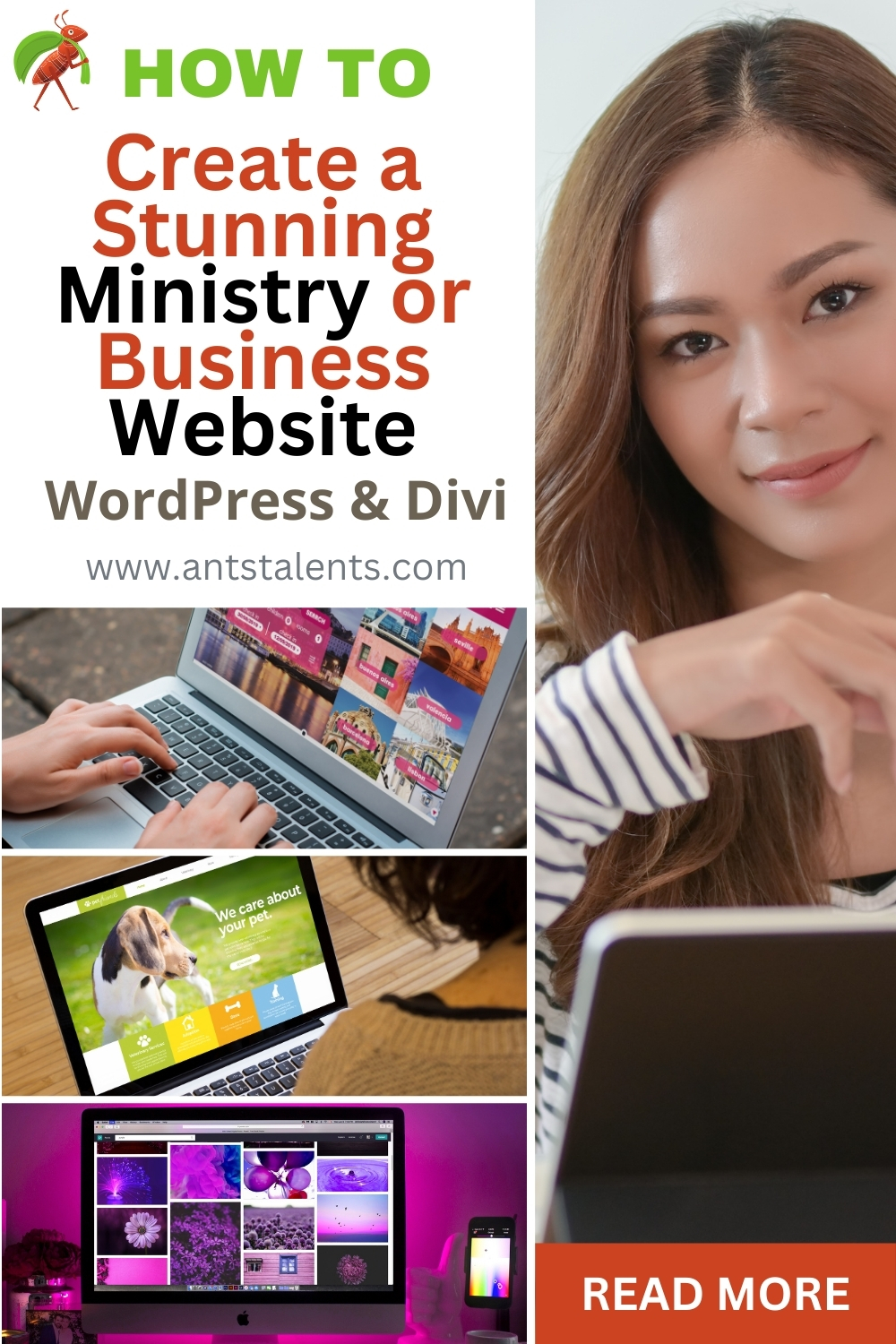
Disclosure: Some of the links in this post are affiliate links. If you decide to make a purchase through them, I may earn a small commission—at no extra cost to you! These commissions help support the development of this website, so I can continue sharing helpful content with you. Thank you for your support!
If you’re looking to create a versatile, customizable, and affordable website that can grow and evolve with your needs, WordPress and the Divi theme are an unbeatable combination. Whether you’re building a personal blog, an e-commerce store, or a service-based website, this guide will walk you through the benefits of using WordPress and Divi to achieve professional, polished results without the cost and complexity of custom development.
Benefits of Using WordPress for Simple wesbites, Blogs and E-commerce
WordPress powers over 40% of all websites worldwide for a reason: it’s free, it’s user-friendly, robust, and offers a range of plugins and tools to expand functionality for any website type. For bloggers, WordPress provides intuitive tools for creating, organizing, and promoting content. For e-commerce businesses, it integrates seamlessly with WooCommerce, turning your site into a fully functional online store with ease. WordPress also offers flexibility in design and functionality, so you can start small and expand over time without switching platforms.
Why Divi is Ideal for Endless Customization and Affordability
Divi is a premium WordPress theme designed to make advanced web design accessible to anyone. With Divi, you have an extensive range of customization options that allow you to create a website that feels truly unique. Its drag-and-drop builder makes complex layouts and design adjustments simple—even if you have no coding experience. You can choose from pre-made templates, customize every detail, and even save your own layouts to reuse on other pages. Divi also offers an affordable pricing model, with options for a one-time purchase or yearly subscriptions, providing premium functionality at a reasonable price.
Overview of Website Possibilities with WordPress & Divi
The combination of WordPress and Divi opens up endless website possibilities. For blogs, you can create visually engaging, well-organized layouts that are easy for readers to navigate. For e-commerce, you can design beautiful product pages, incorporate online payments, and customize the shopping experience for customers. Divi also supports landing pages, portfolios, membership sites, and more. From simple websites to complex online stores, this combination provides the flexibility you need to create a website that can grow and evolve to meet your needs.
By the end of this tutorial, you’ll have a solid understanding of how to build your own fully customizable website with WordPress and Divi if you choose to, all while keeping costs manageable.
Cost Options for Building a Website with WordPress
- WordPress: Free
- Divi: $89/year (or $249 for lifetime access)
- Hosting with Bluehost: Starting at $2.95 / month
- If you would prefer a professional to make your website, visit our family owned website design company website www.weablemarketing.com. We offer professional and affordable website design starting at $399 (one time payment), as well as content strategy & SEO, website maintenance, and branding & Logo services.
Main types of websites
Websites come in various types, each designed to serve different purposes. Here are some of the most common types:
Ministry Website
- Purpose: A ministry website shares faith-based content, resources, events, and community activities. It may include sermons, Bible studies, prayer requests, or support for missions and outreach.
- Examples: Church websites, Christian organizations, missionary sites, online ministry resources.
- Key featured: Sermons, event calendar, prayer requests, Bible study resources, donation options.
Blog
- Purpose: Share articles, news, opinions, and other written content.
- Examples: Personal blogs, news sites, niche topic blogs.
- Key Features: Regularly updated posts, categorized content, comment sections.
Business Website
- Purpose: Provide information about a company, its products or services, and contact details.
- Examples: Service-based businesses, consulting firms, corporate websites.
- Key Features: Service pages, about and contact sections, testimonials, client portfolio.
E-commerce Site
- Purpose: Sell products or services online, often including payment and shipping features.
- Examples: Online stores, product-based businesses.
- Key Features: Product listings, shopping cart, checkout page, payment options.
Portfolio Website
- Purpose: Showcase an individual’s or a company’s creative work or projects.
- Examples: Websites for artists, photographers, writers, or design agencies.
- Key Features: Project galleries, testimonials, contact form, downloadable resumes.
Educational Website
- Purpose: Provide learning resources or conduct online courses.
- Examples: E-learning platforms, educational institutions.
- Key Features: Course listings, student login, progress tracking, quizzes.
Nonprofit/Charity Website
- Purpose: Promote an organization’s mission, encourage donations, and engage volunteers.
- Examples: Foundations, charities, and advocacy groups.
- Key Features: Donation functionality, mission statement, event calendar, impact reports.
Membership Website
- Purpose: Restrict content or services to members who pay a fee or register.
- Examples: Professional communities, subscription services.
- Key Features: Member login, exclusive content, discussion forums, member directory.
Forum/Community Website
- Purpose: Create a space for people to discuss topics and share information.
- Examples: Online forums, Q&A communities.
- Key Features: User profiles, topic threads, comment sections, moderation tools.
News/Magazine Website
- Purpose: Provide news articles, features, and other journalistic content.
- Examples: News outlets, lifestyle magazines.
- Key Features: News categories, regularly updated content, subscription options.
Landing Page
- Purpose: Direct visitors to take a specific action, such as signing up or buying a product.
- Examples: Event sign-ups, product launches, marketing campaigns.
- Key Features: Strong call to action, concise information, visually engaging design.
Personal Website
- Purpose: Share an individual’s personal profile or interests.
- Examples: Online resumes, personal blogs, creative portfolios.
- Key Features: Bio section, blog or gallery, contact information.
Each website type has specific elements tailored to its unique goals and audience, allowing for a customized experience based on its purpose. In this tutorial we are focusing on personal website, blogs or E-commerce. If you have any website design or website hosting needs feel free to reach out.
How to Build an Endless Customizable & Affordable Website with WordPress & Divi
A Complete Guide for Blogs and E-commerce
Step 1: Setting Up Your Website Foundation
Step 2: Installing and Setting Up the Divi Theme
In this step, we’ll walk through purchasing, installing, and setting up the Divi theme to unlock powerful customization options for your website. Divi offers endless possibilities for creating a unique, professional, and easy-to-manage website, ideal for both blogs and e-commerce.
Purchasing and Downloading the Divi Theme
Installing Divi on WordPress
Now that you have your Divi theme file, it’s time to install it on your WordPress site. Follow these steps:
- Log in to your WordPress dashboard.
- Go to Appearance > Themes and click Add New.
- Select Upload Theme and choose the Divi .zip file you downloaded.
- Click Install Now, and once the installation completes, select Activate to make Divi your site’s active theme.
With Divi activated, you’re almost ready to begin customizing your website! I strongly recommend to also install a Divi “child” theme. And here is why:
- Preserve Customizations: When you make changes to your theme directly (in the parent theme), these customizations can be lost when the theme is updated. A child theme ensures that your customizations remain intact, even after Divi updates.
- Safe Customization: By using a child theme, you can make changes to the design, layout, and functionality of your website without the risk of altering core theme files. This makes it easier to troubleshoot and maintain your site in the long term.
- Better Organization: Keeping your custom code in the child theme (instead of the parent theme) helps you stay organized and makes it easier to update Divi without worrying about losing any changes you’ve made.
- Easier Updates: With a child theme, you can update the parent Divi theme without affecting your customizations, saving you time and effort during maintenance.
How to Download and Install a Divi Child Theme
Step 1: Download the Divi Child Theme
Option 1: Create a Child Theme Manually:
- You can create a child theme yourself by creating a new folder in your WordPress theme directory and adding a few files like
style.cssandfunctions.php.
Here’s a simple style.css template for the Divi child theme:
In the functions.php file, you would enqueue the parent theme’s stylesheet:
Option 2: Download a Pre-Made Divi Child Theme: If you want a quicker solution, many websites offer free or premium Divi child themes. You can download one from Divi’s official site or from other third-party providers. These child themes typically come with additional customization options, pre-designed layouts, and features.
Step 2: Install the Divi Child Theme
- Upload the Child Theme:
- Go to your WordPress Dashboard.
- Navigate to Appearance > Themes.
- Click on Add New and then select Upload Theme.
- Upload the child theme .zip file you’ve downloaded (or created) and click Install Now.
- Activate the Child Theme:
- After installation, click Activate to set the child theme as your active theme. The parent Divi theme must remain installed and activated as well, but you will be working in the child theme for all customizations.
Initial Divi Settings and Customization Options
Step 3: Understanding Divi’s Builder and Design Tools
Step 4: Building Your Site Structure with Divi
Step 5: Creating a Blog with Divi
Step 6: Setting Up an E-commerce Store with WooCommerce and Divi
Step 7: Making Your Site Endless: Adding Dynamic Content and Custom Layouts
Step 8: Extending Functionality with Plugins
One of the major strengths of building a website with WordPress and Divi is the ability to extend your site’s functionality with plugins. Plugins allow you to add advanced features to your website, enhancing its performance and user experience without needing any coding expertise. Here’s a guide to essential plugins for both blogs and e-commerce sites, along with tips on managing and updating plugins effectively.
Must-Have Plugins for Blogs
If you’re building a blog, the right plugins can improve your site’s visibility, security, and interactivity. Here are some must-have plugins:
- SEO Plugins: An SEO plugin like Yoast SEO or All in One SEO helps optimize your blog posts for search engines. These tools guide you in setting keywords, meta descriptions, and proper formatting so your content ranks higher and reaches more readers.
- Social Sharing Plugins: Boost your blog’s reach by making it easy for readers to share your posts on social media. Plugins like Social Warfare or Sassy Social Share offer customizable social sharing buttons that encourage engagement.
- Security Plugins: Protecting your website is crucial. Use plugins like Wordfence Security or Sucuri Security to monitor for malware, set up firewalls, and safeguard your site against potential threats.
Essential Plugins for E-commerce
For those building an e-commerce site, plugins are key to running a functional and user-friendly store. Here are some essential plugins:
- WooCommerce: This is the most popular e-commerce plugin for WordPress, turning your site into a fully functional online store. WooCommerce offers product management, order tracking, and inventory control, making it perfect for small and large stores alike.
- Payment Integration Plugins: Ensure a smooth checkout experience by integrating secure payment options like PayPal, Stripe, or Authorize.net. Many WooCommerce extensions are available for payment processing, so you can provide a safe and convenient shopping experience for customers.
How to Manage and Update Plugins Effectively
Managing plugins is essential for your website’s stability and security. Here are some tips for effective plugin management:
- Regular Updates: Plugins are frequently updated for performance improvements and security patches. Regularly update your plugins through the WordPress dashboard to keep your site secure and running smoothly.
- Limit Plugin Use: While plugins add valuable functionality, too many plugins can slow down your site. Only install plugins you genuinely need, and periodically audit them to remove any unnecessary ones.
- Check Compatibility: When installing new plugins, make sure they are compatible with your version of WordPress and other plugins you’re using to prevent conflicts or performance issues.
Step 9: Optimizing for Mobile, Speed, and SEO
Step 10: Launching and Maintaining Your Website
You’re almost there! Now that you’ve built a beautiful, fully functional website with WordPress and Divi, it’s time to prepare for a successful launch and plan for ongoing maintenance. Taking care of a few final steps will ensure your site is ready for visitors and can evolve as your needs grow.
Final Checklist Before Launching
Before going live, use this checklist to ensure everything is polished and working smoothly:
- Proofread all content: Double-check text for any spelling or grammar errors.
- Test navigation and links: Click through your menus and buttons to make sure all links work and direct visitors to the correct pages.
- Optimize images and media: Compress large images to improve load times and ensure media displays correctly on mobile devices.
- SEO check: Add titles, descriptions, and keywords to your pages to boost search engine visibility.
- Set up Google Analytics: Connect your site to Google Analytics to track visitor traffic and gain insights.
- Enable caching: Use a caching plugin to improve speed and performance.
Regular Updates and Backups
Once your site is live, regular updates and backups are essential for security and stability. WordPress and Divi periodically release updates that improve functionality and protect against security vulnerabilities. Set a schedule to check for these updates and install them promptly.
Additionally, set up automatic backups or manually back up your site regularly. This will help you restore your site quickly if any issues arise. Many hosting providers offer automated backups, or you can use a plugin like UpdraftPlus.
Tips for Ongoing Customization and Scalability with Divi
One of the greatest advantages of Divi is its endless customization and scalability. As your blog or e-commerce business grows, you can easily add new sections, modify layouts, or even redesign entire pages without any coding. Take advantage of Divi’s vast library of pre-made layouts, modules, and design elements to keep your website looking fresh and relevant.
As you grow, consider adding new features like an email subscription form, blog categories, or even a membership area. Divi’s drag-and-drop interface makes expanding your website a breeze.
With these final steps complete, you’re ready to launch! Don’t forget to download the free printable PDF checklist and this entire tutorial in PDF format to keep handy as you move forward. And if you ever need help with design or maintenance, feel free to contact me—I’d be happy to assist you on your website journey!
Bonus tips: Basic Marketing Strategies






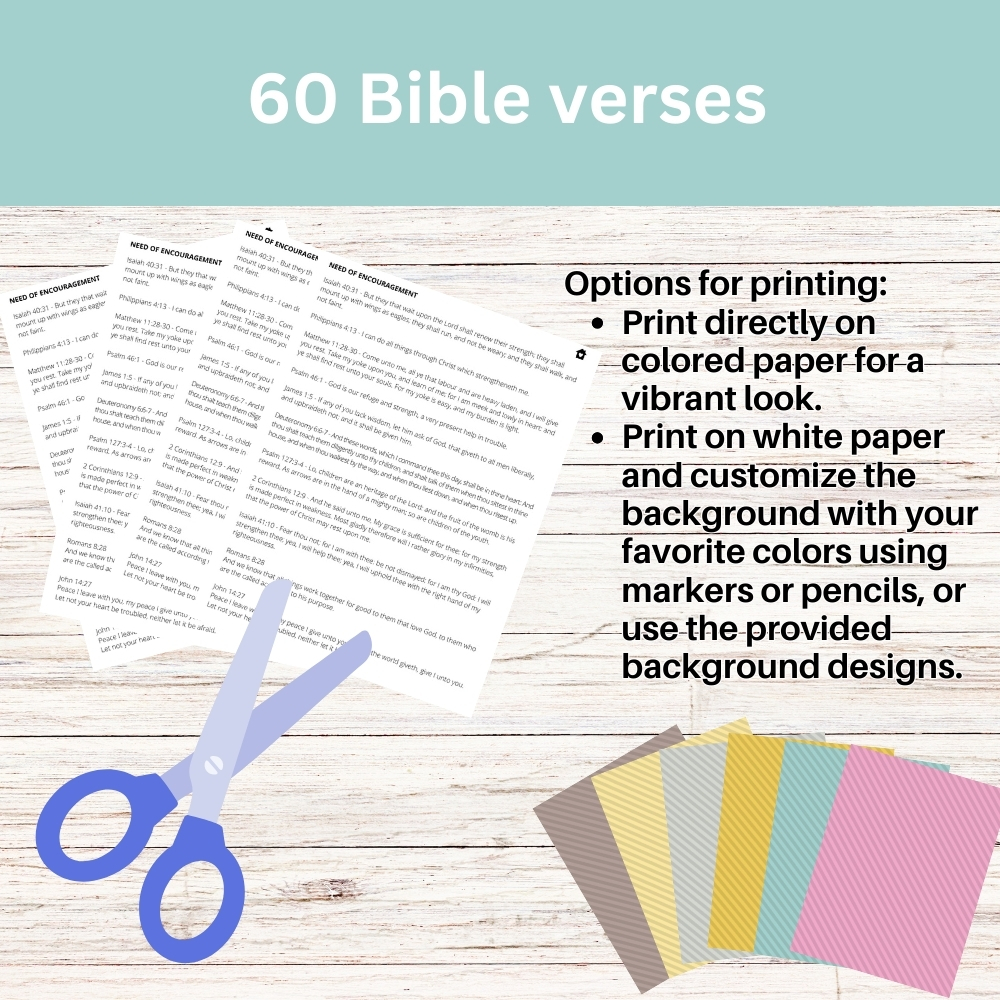
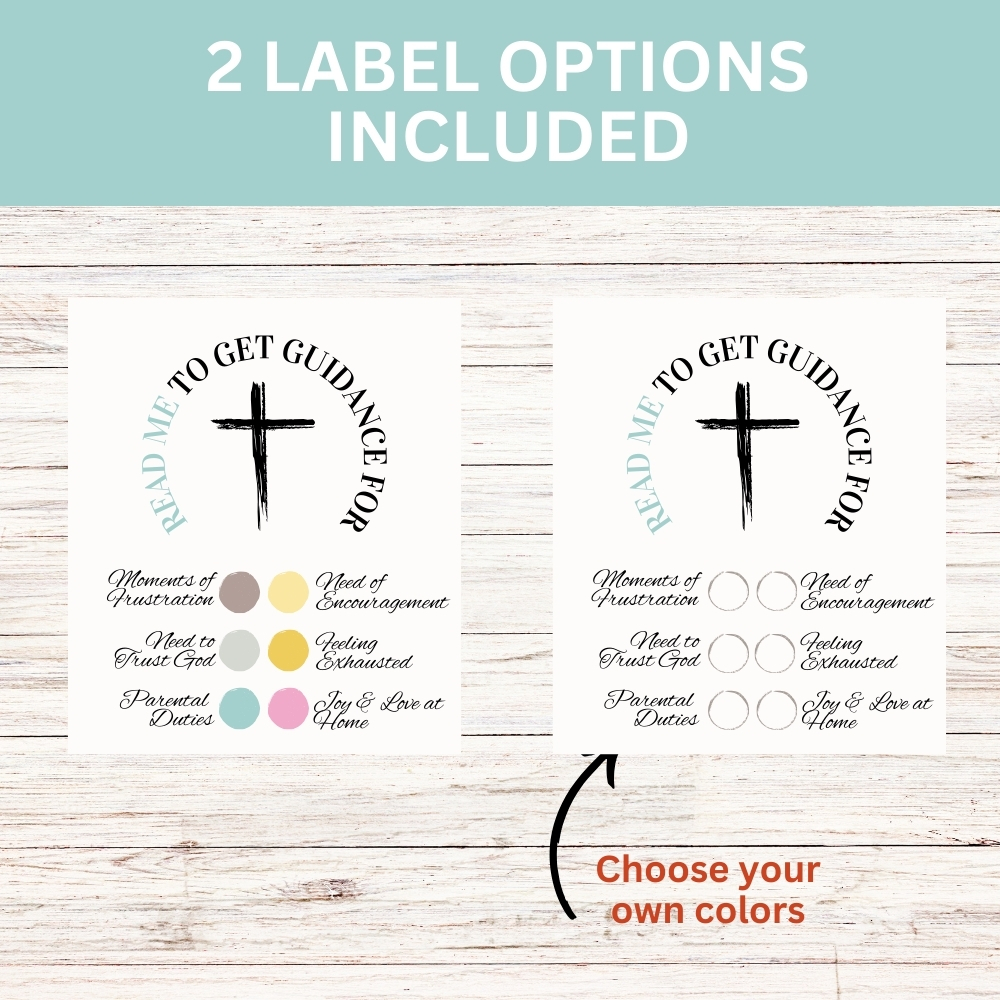
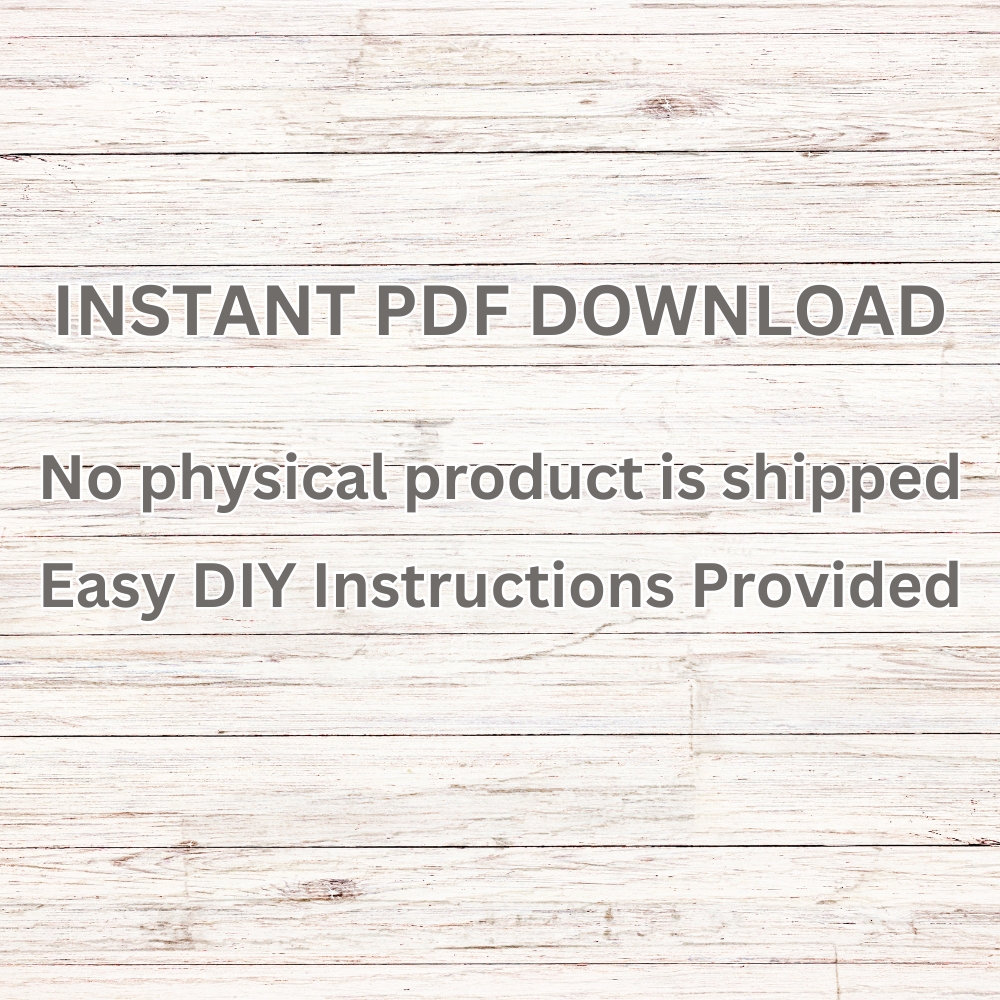

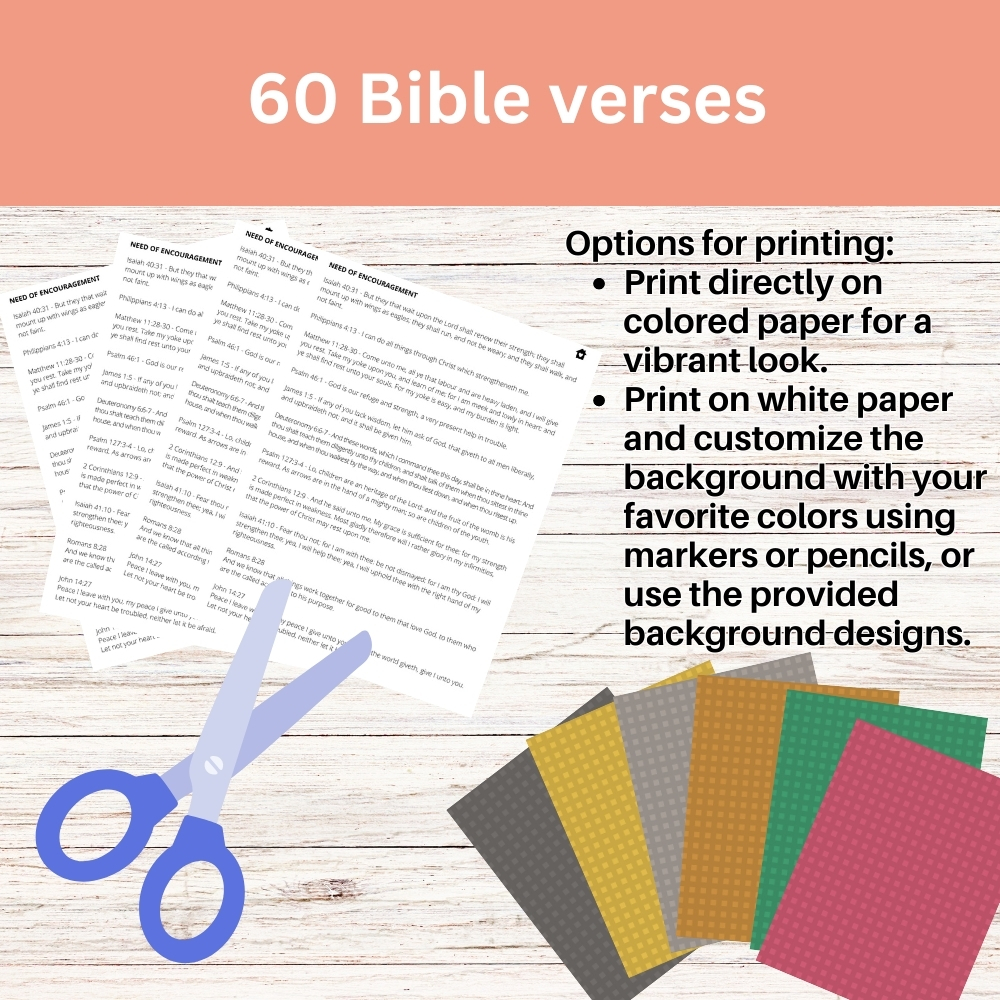
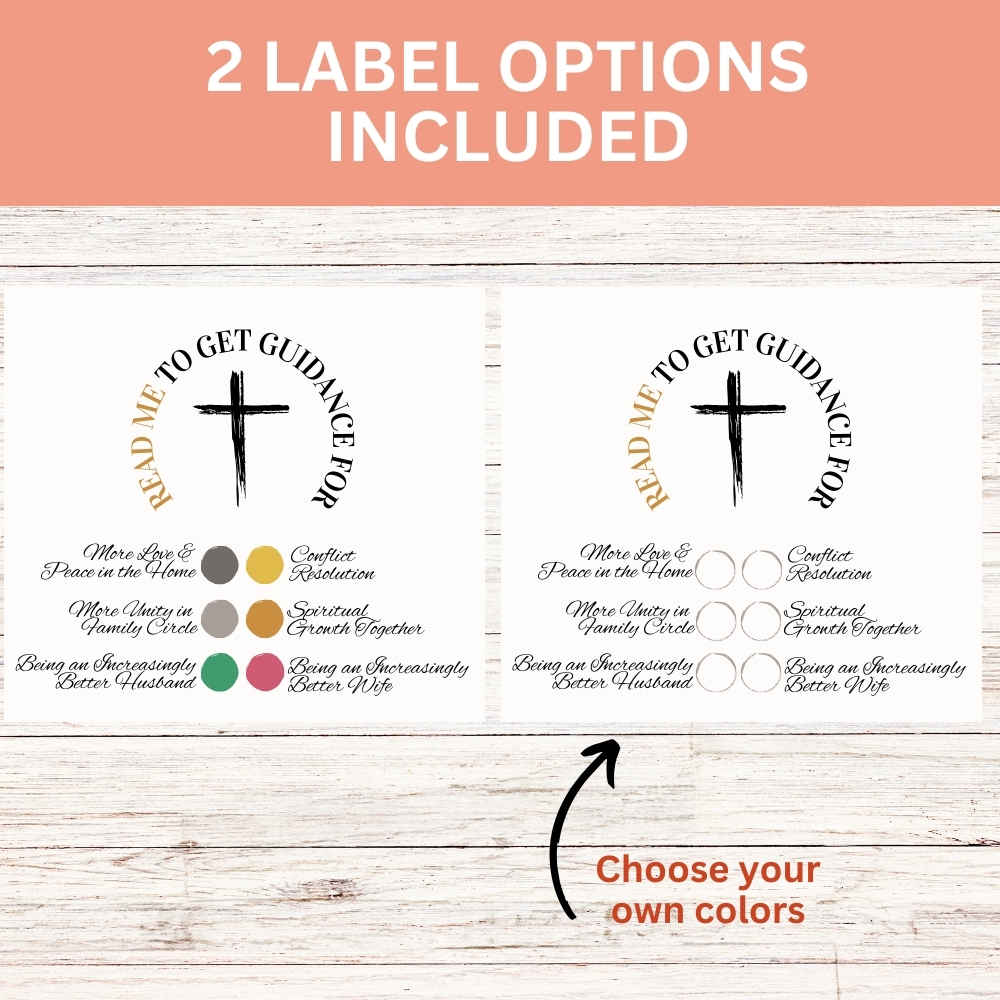

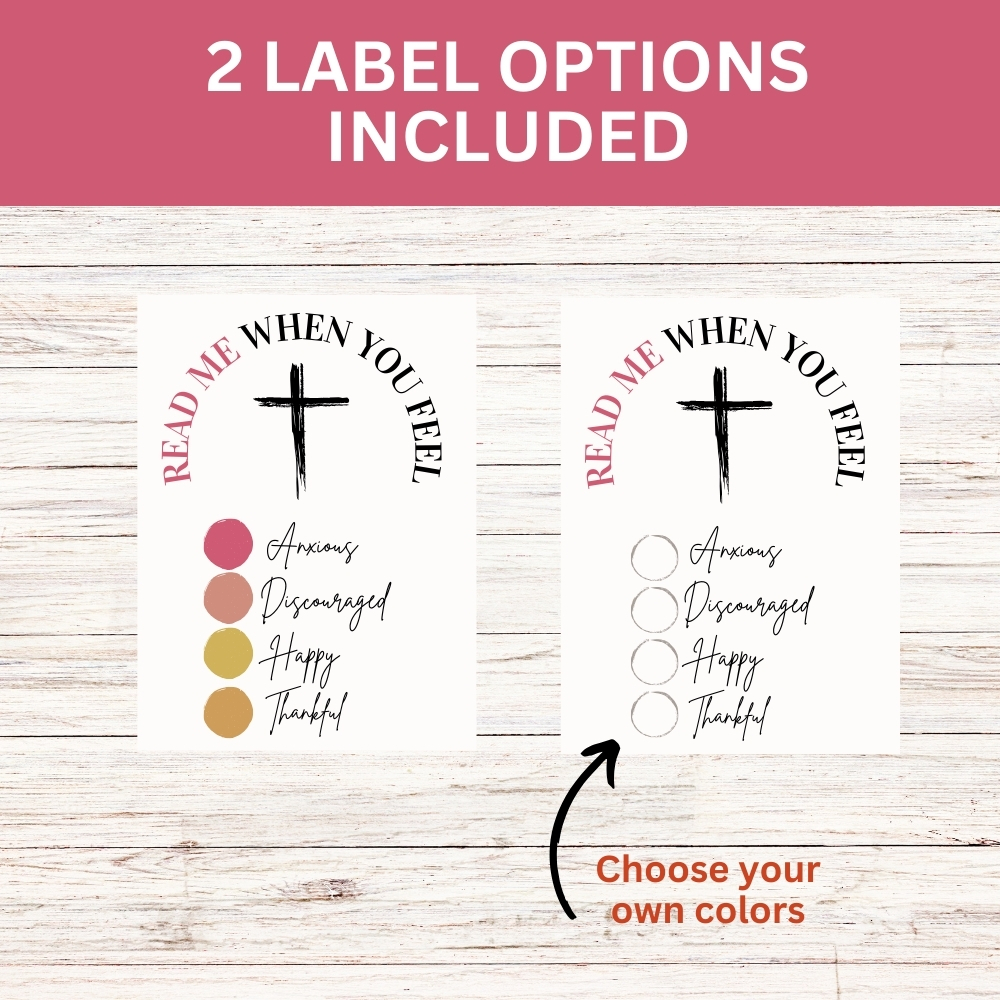
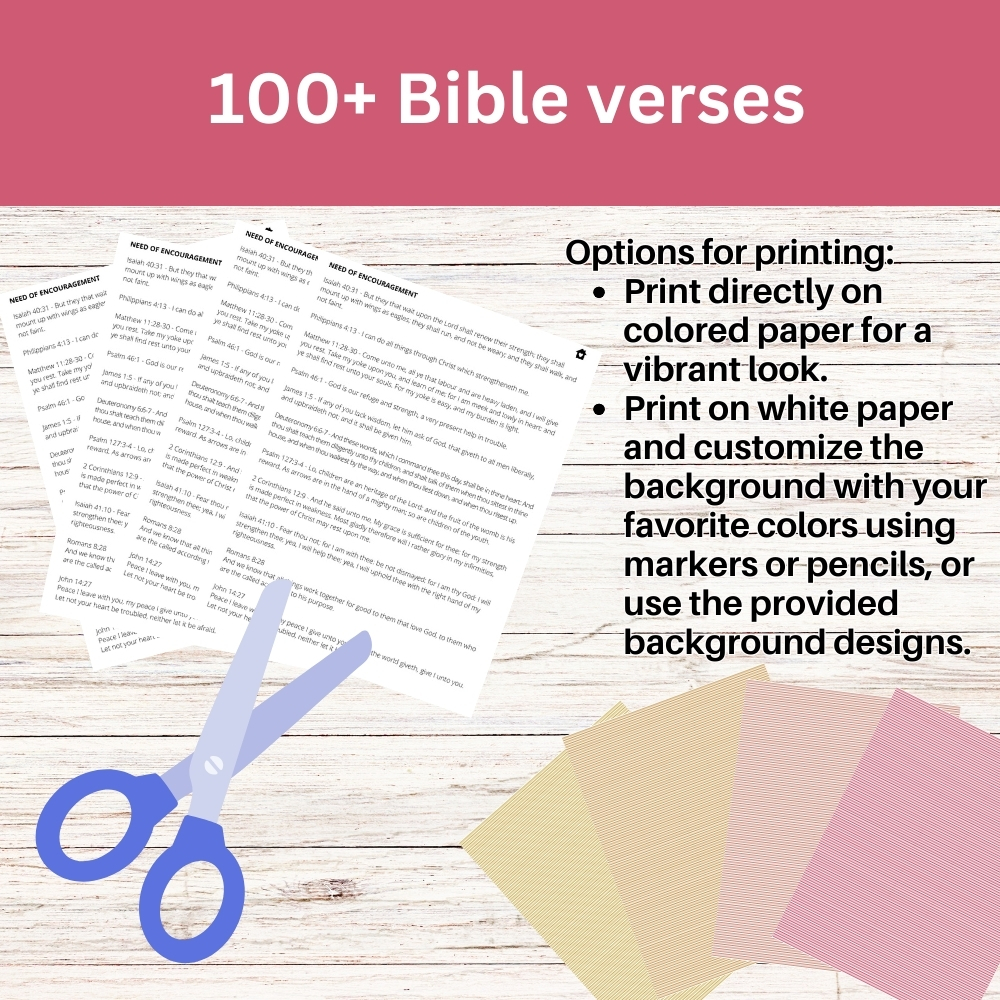

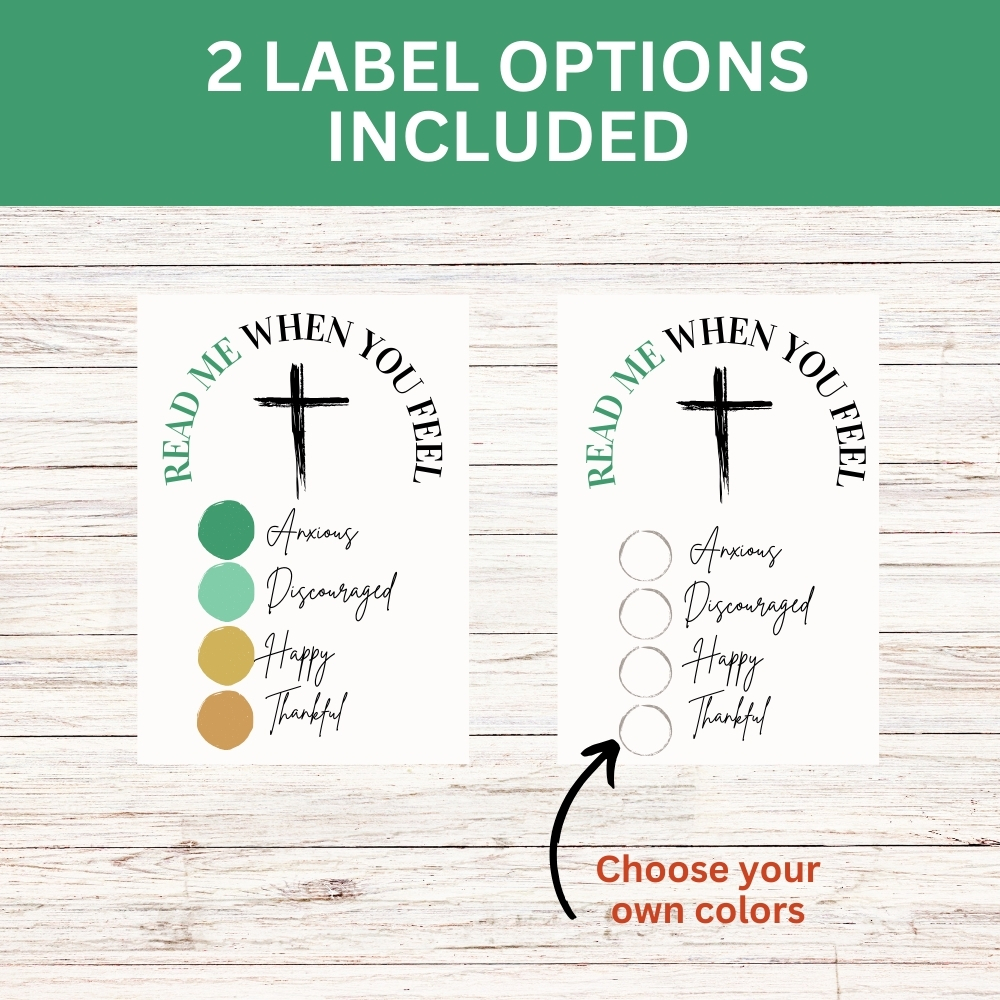
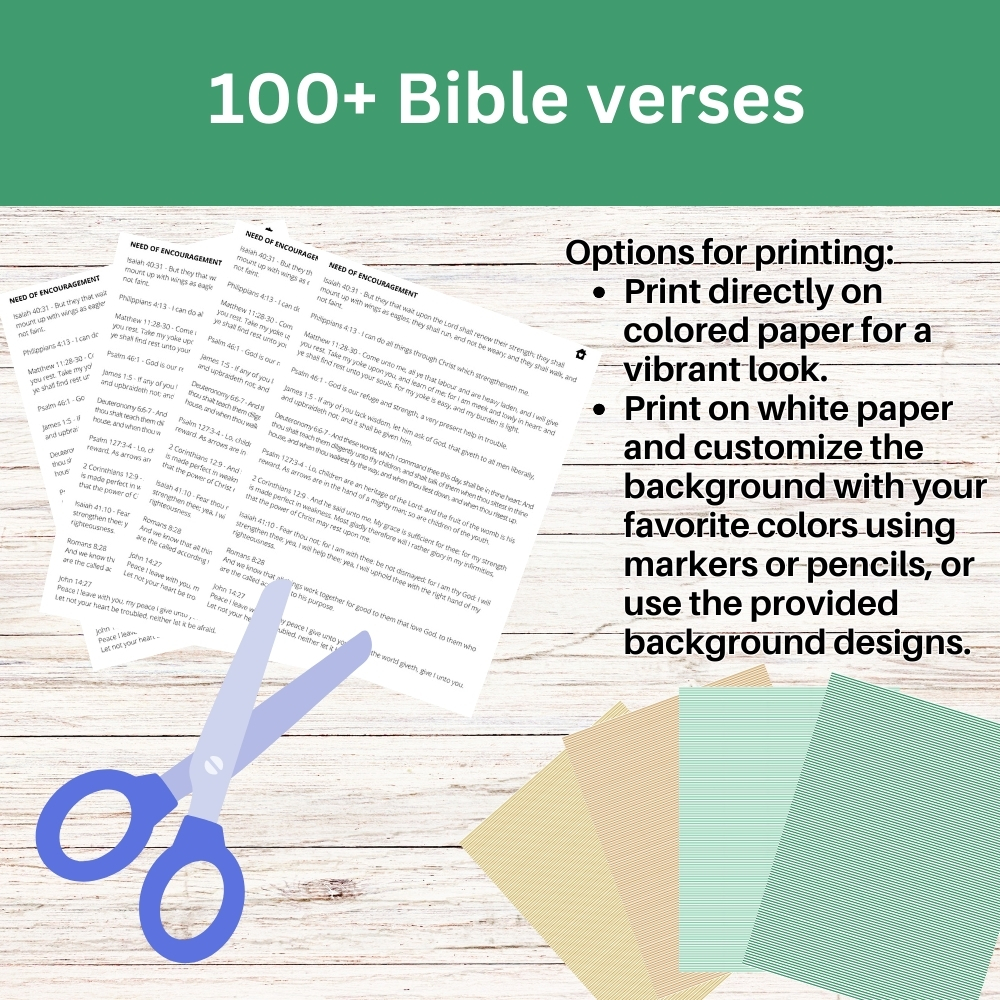
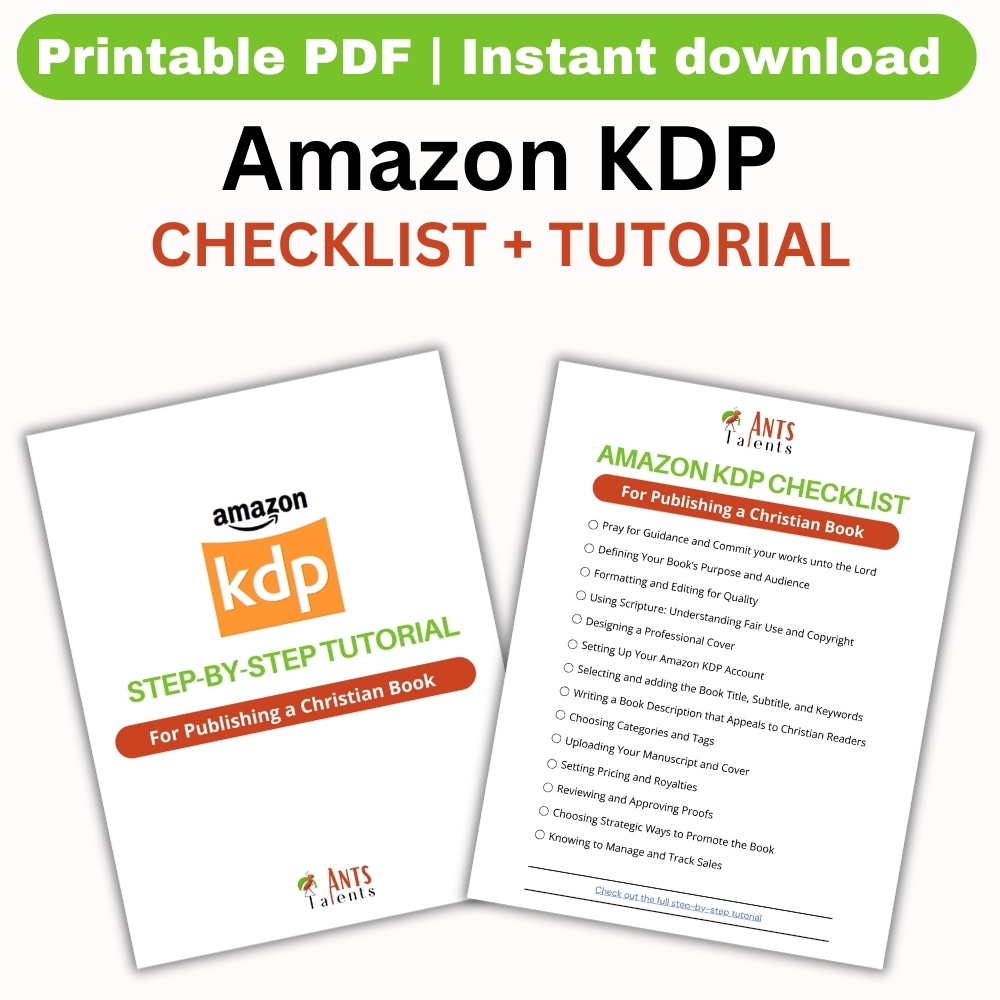
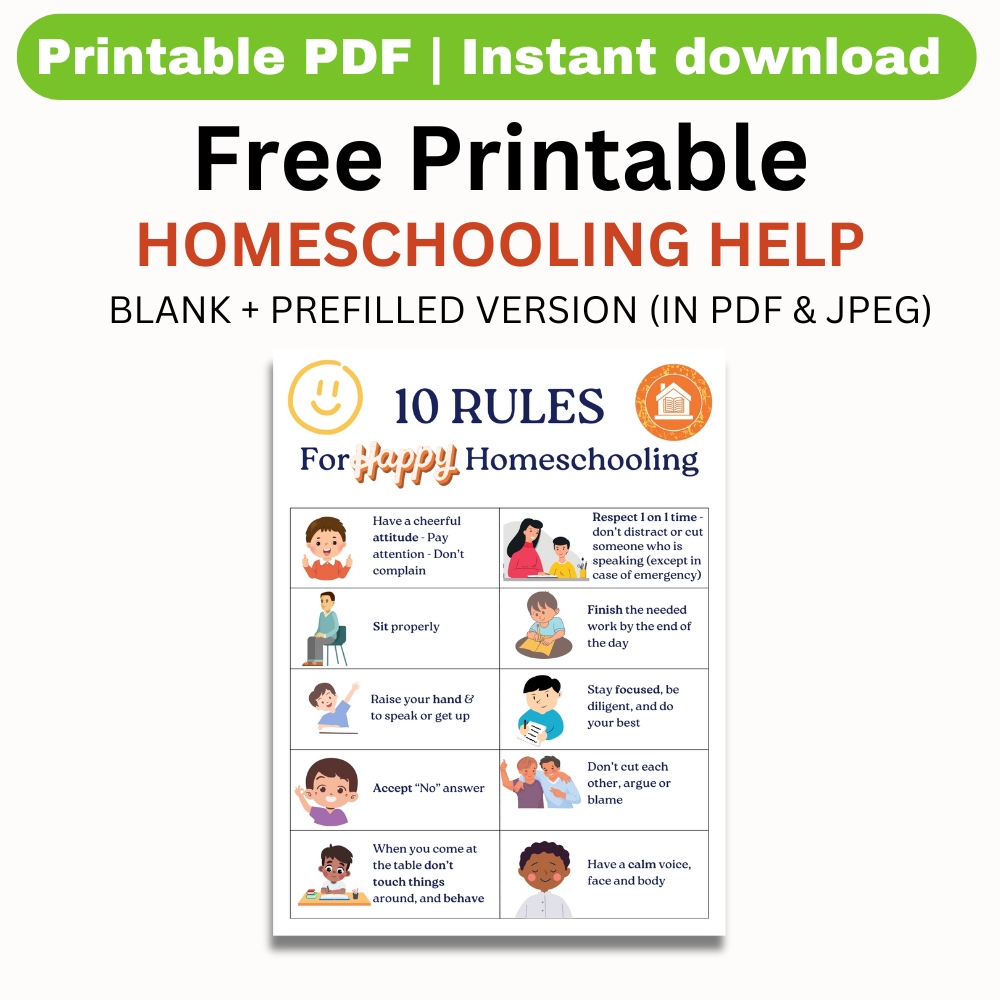
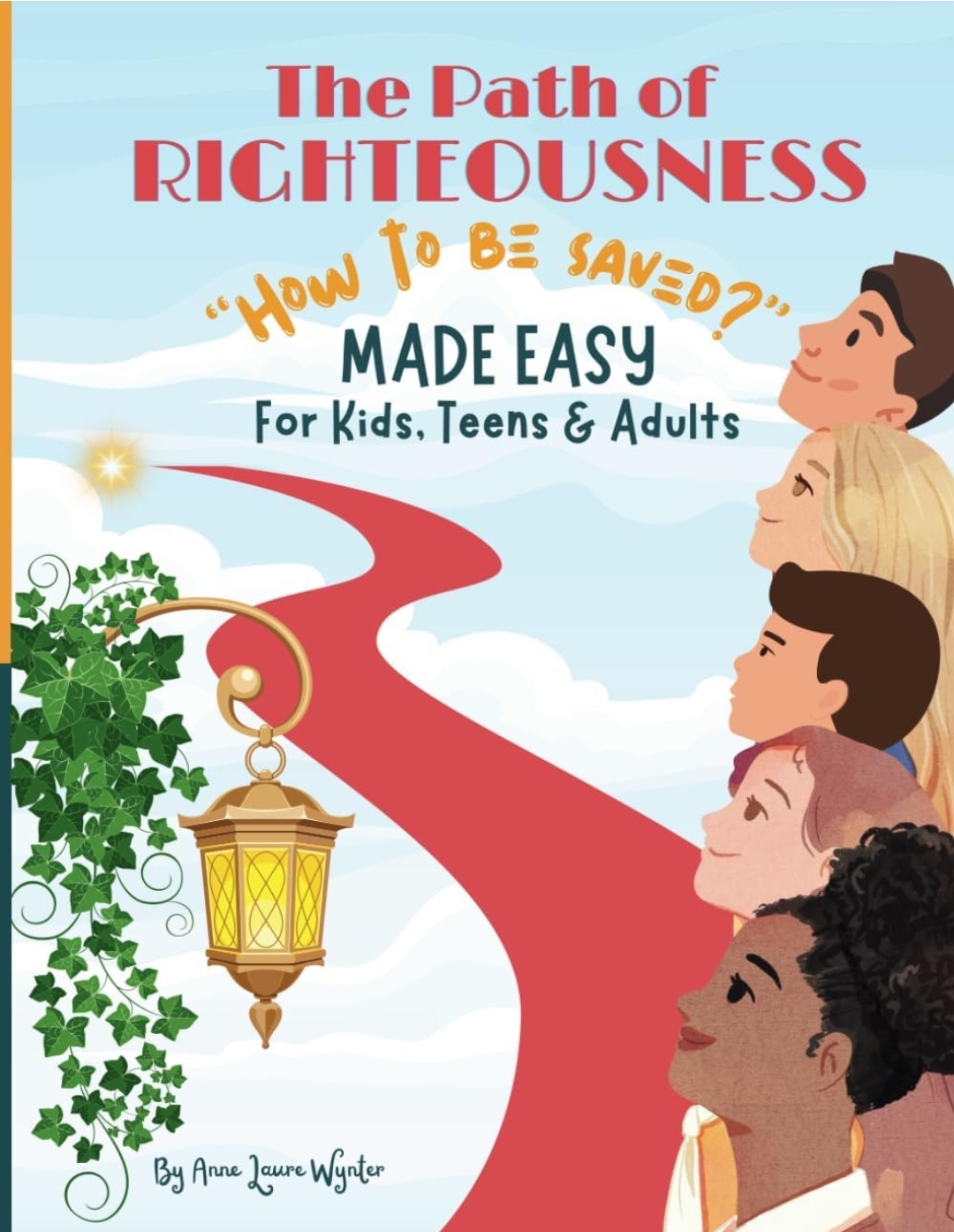
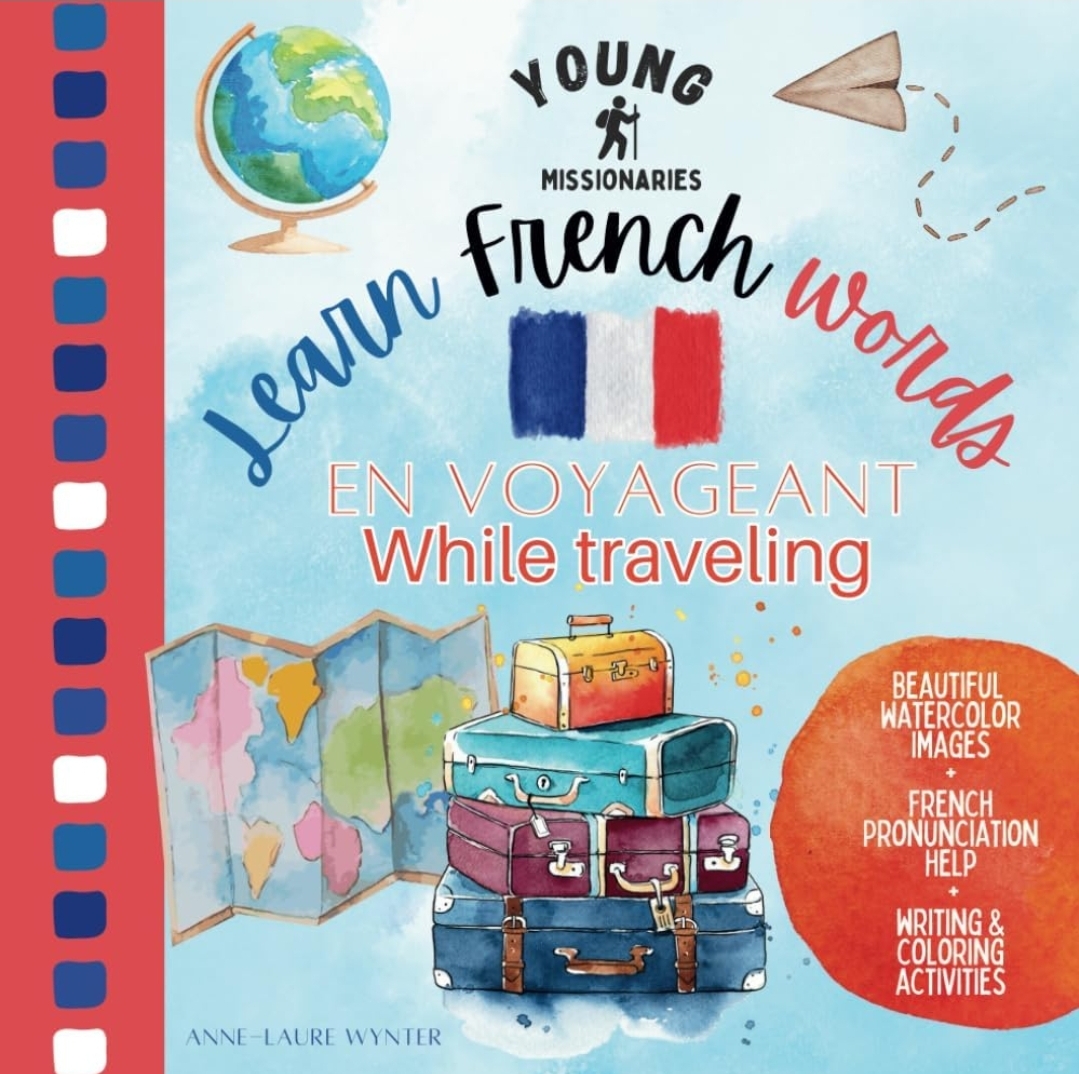

0 Comments